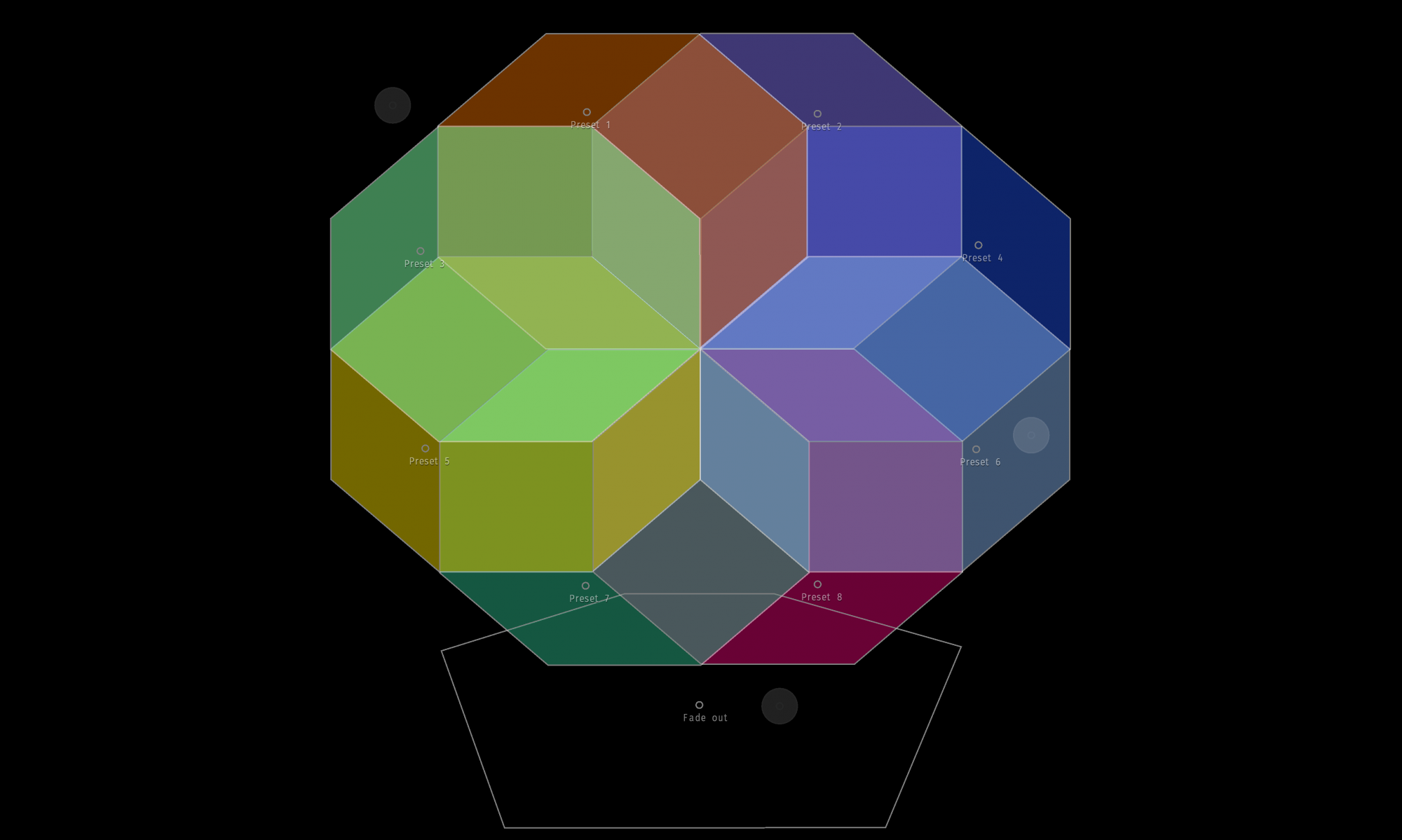MIEM Editor is the desktop application for creating MIEM sessions. It can create and configure sessions for a MIEM Play or a MIEM Spat setup.
It also allows you to try and play your sessions. However, to get the best functionalities and performance, we highly recommend you to get the dedicated MIEM Play or MIEM Spat app.
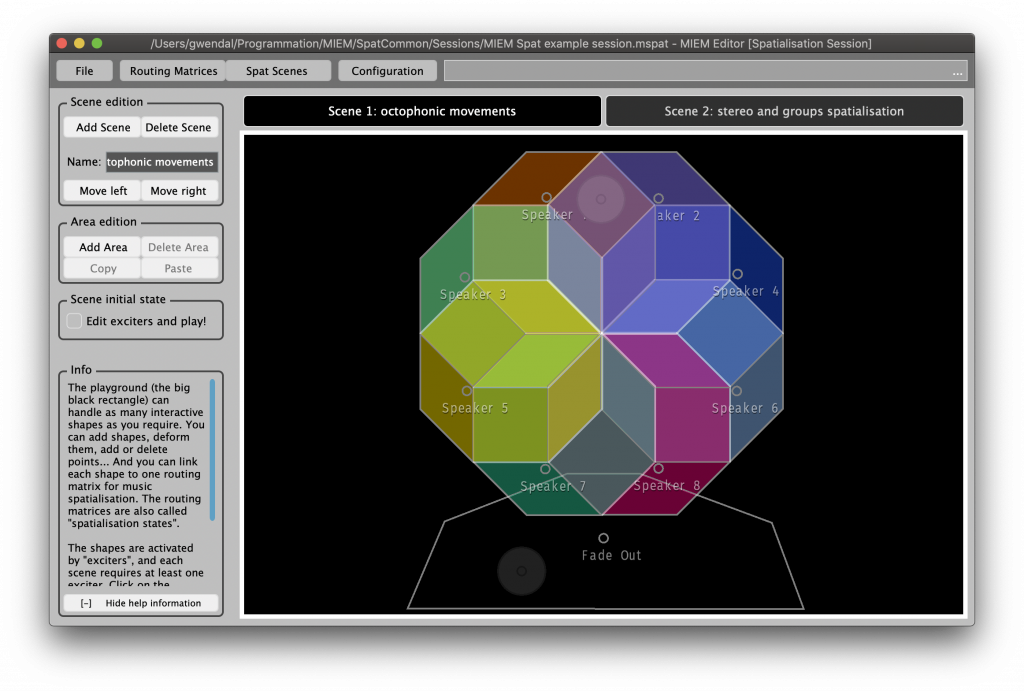
To get MIEM Editor for Windows or macOS, please go to the downloads page.
Useful tips and tricks
Because this interface is still in the research phase, it lacks basic features such as the “Undo” (Ctrl Z) feature. Also, please keep in mind that MIEM Editor might crash from time to time because it has not been tested and debugged as much as the the Play and Spat apps.
So, do not forget to make frequent backups of your MIEM Editor sessions!
After working on your sessions, to play for concerts or any live situation, please use the Play or Spat app, which have been extensively tested. They are very stable and reliable on iOS, Windows and macOS.
Keyboard shortcuts
From any tab
| Windows/Linux | macOS | Description |
| Ctrl+T | ⌘T | Switch main Tab (geometric shapes / control data) |
| Ctrl+Y | ⌘Y | Configuration tab |
| Ctrl+Shift+S | ⌘S | Save session |
| Ctrl+Shift+S | ⇧⌘S | Save session As |
| Ctrl+Shift+O | ⌘O | Open session |
From the Geometric Scenes tab
| Windows/Linux | macOS | Description |
| Ctrl+E | ⌘E | Switch Edit mode (Edit and play exciters, or Edit geometric shapes) |
| Ctrl+F | ⌘F | Bypass all constraints on exciters (Free exciters movement) |
| Ctrl+Shift+N | ⇧⌘N | Add new scene |
| Ctrl+Shift+Delete | ⇧⌘ Delete | Delete selected scene |
| Ctrl+Shift+ ← | ⇧⌘← | Move selected scene to the left |
| Ctrl+Shift+ → | ⇧⌘→ | Move selected scene to the right |
| Ctrl+N | ⌘N | Add New area (or add New exciter) |
| Ctrl+Delete | ⌘ Delete | Delete selected area (or Delete selected exciter) |
| Ctrl+C | ⌘C | Copy shape |
| Ctrl+V | ⌘V | Paste shape (in current selected scene) |
| Ctrl+ ↑ | ⌘↑ | Bring the selected area 1 layer Forward |
| Ctrl+ ↓ | ⌘↓ | Send the selected area 1 layer Backward |
| Ctrl+Shift+ ↑ | ⌘⇧↑ | Bring the selected area to the Front layer |
| Ctrl+Shift+ ↓ | ⌘⇧↓ | Send the selected area to the Back layer |
| Ctrl+I | ⌘I | Insert (add) point to the selected polygon |
| Ctrl+Shift+I | ⌘⇧I | Delete a point from the selected polygon |
From the Control States (Matrix) tab
| Windows/Linux | macOS | Description |
| Ctrl+E | ⌘E | Send state to OSC target device |
| Ctrl+Shift+E | ⇧⌘E | Send zero-state to OSC target device |
| Ctrl+N | ⌘N | Add New state in list |
| Ctrl+Delete | ⌘ Delete | Delete state from list |
| Ctrl+ ↑ | ⌘↑ | Select Previous state |
| Ctrl+ ↓ | ⌘↓ | Select Next state |
| Ctrl+Shift+ ↑ | ⇧⌘↑ | Move state Up (in list) |
| Ctrl+Shift+ ↓ | ⇧⌘↓ | Move state Down (in list) |